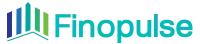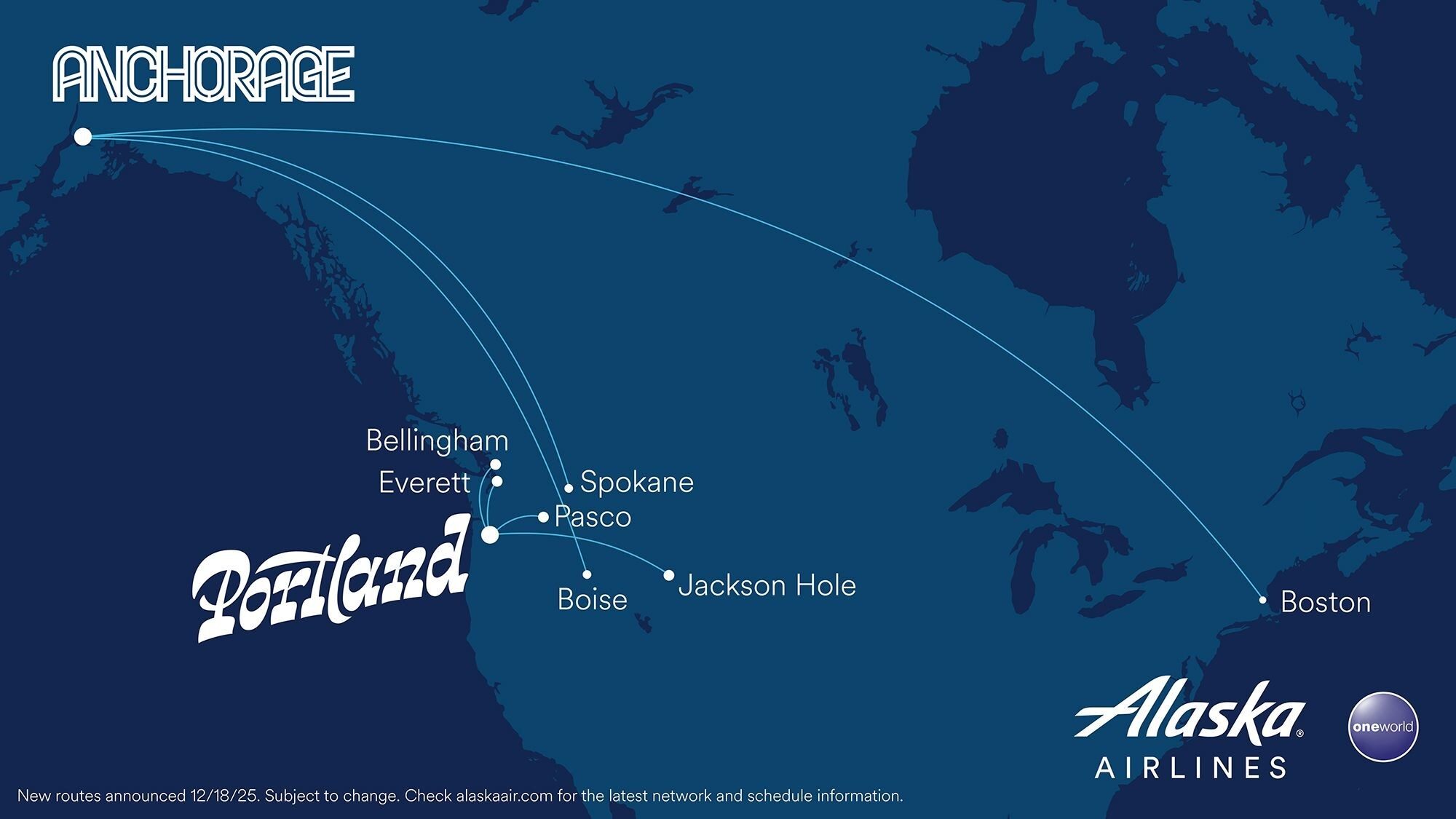By Henry Williams on Small Business UK - Advice and Ideas for UK Small Businesses and SMEs
Once upon a time, a POS was nothing more than a cash register that allowed shopkeepers to process and record transactions.
Today, however, a POS is a sophisticated, internet-enabled system that also enables you to manage stock, staff, and sales, reward customer loyalty, and track vital performance metrics.
But with increased sophistication comes increased complexity, and in order to get the most out of your POS system, you need to understand how to set it up and use it properly.
Whether you’re a restaurant or a retailer, this article will explain exactly how to set up a POS system for your small business, and delve into the hardware, costs, and capabilities you need to know.
If you’re still looking for the perfect POS system for your small business, we can help. Just provide some basic details about your business using the form above and we’ll match you with the best providers for your needs.
On this page:
- What is a POS system?
- How to set up your POS system
- How to use your POS system
- What hardware is needed?
- POS costs
- Next steps
- Get a POS quote
What is a POS system?
A point-of-sale (POS) system is the hardware and software that retailers use to process sales transactions.
It usually includes a tablet or touch screen device, a card reader, a barcode scanner, a printer, and a cash register.
But modern POS systems go beyond just taking payments – they also operate as complete retail management platforms, allowing you to track stock, manage customer relationships, and monitor performance with in-depth analytics.
>See also: Best payment processors for UK small businesses – 11 of the best
How to set up a POS system
No two POS systems are exactly the same, but most include similar basic hardware, and follow a similar setup process.
The first thing to know is that you don’t necessarily need to do the setup yourself. Some providers will send an expert to install your hardware and train you and your staff in how to use the POS system correctly.
However, this article is for those who are setting it up themselves.
Create an account
All POS providers will require you to create an account using your business email address. As most systems are now cloud-based, you can do this before your hardware arrives.
You’ll need to provide some details in order to properly configure your account, including your business name, your location(s), and your business bank account details, so that you can get paid.
Set up your hardware
Depending on the complexity of your system, this could be as simple as plugging in a tablet and switching it on or it could require you to integrate a number of different devices and items into your setup.
In order to trigger the correct series of actions during a transaction, you need to connect your receipt printer to your tablet or touchscreen monitor using a USB, and then the receipt printer to your cash drawer using the provided cable.
They will also each have separate power adapters that will need to be plugged into the mains.
Once everything is connected, when you ring up a sale on your touchscreen, the printer will produce a receipt and trigger the cash drawer to open. You may still have to configure some of the settings in your system. For example, you may not want the cash drawer to open with every transaction.
Finally, you just need to connect your card reader to your terminal using a USB, Bluetooth, or Wi-Fi.
Connect your POS system to your Wi-Fi
Depending on your system, this will either involve joining your device to your router using an ethernet cable or just keying in the password for your network in your device’s Wi-Fi settings.
Connecting to the Wi-Fi enables your POS system to connect to your provider’s software and full range of functions.
Create your product library
Your product library is going to be the foundation of every action taken on your POS software, so it’s worth taking the time to get it right. This is where all the data will be drawn from to track sales and inventory and produce all your valuable analytics.
Any error in information entry could produce discrepancies further down the line.
Firstly, you need to create categories for each product to sit inside. For example, a clothing store might have categories like shirts, trousers, and shoes, or different brands. A restaurant might have drinks, starters, pizzas.
For each item or product, you’ll then be required to provide a name, description, tags and category (so it’s easy to find in the system), cost price and sales price, barcode, and multiple choice options (if needed). There will be other optional fields to fill in, and you should also be able to create custom fields if you don’t see one that’s relevant to you.
If you have a large number of products, you may be able to bulk import the information from a Microsoft Excel CSV file, which is much quicker than manually adding each item.
Add user accounts
All modern POS systems give you the ability to create user profiles for individual team members, which can track login times and monitor performance.
You can also decide the access level and admin privileges of each member of staff so that, for example, a manager will be allowed to cash up, but a floor assistant won’t.
Refine your settings
The above is a crash course in how to complete the basic setup of your POS. However, there are plenty of tweaks you can make to the settings to ensure your system is tailored to the needs and goals of your store or restaurant.
There’s no one way to do this, so the best thing is just to spend some time exploring the software’s capabilities and making the necessary adjustments. If you’re finding it all a bit bewildering, there’s usually loads of help available on your POS provider’s website, or you can call their support line.
How to use a POS system
Once you’ve set up your system and adjusted the settings to your preferences, you’re ready to start using your POS. On an ongoing basis, the main things you’ll be doing are processing transactions, managing inventory, and tracking analytics.
The great thing about modern POS systems is that almost all of these are automated in some way.
Sure, when transacting, you’ll have to scan the barcode or key in the bill amount and then take a card payment or cash from the customer. But once you’ve done that, your system will automatically update the stock level of that item, record all relevant sales data and import it into your analytics.
It can then do everything from sending reorder alerts when you’re running low on inventory to giving you daily or even hourly breakdowns of sales. And that’s just for starters. It can also record sales by customer, so you can reward their loyalty, and even remind you of their most frequent purchases, so you can start making their oat milk flat white as soon as they sit down.
Thanks to user accounts, you can also check that your staff are checking in and out on time and see who is making the most sales and when.
This information is vital for making informed staffing decisions. For example, you can choose to have top performing staff on at peak times, reward them for promotion, and reprimand or let go of consistent latecomers.
What hardware is needed for POS
Tablet or touchscreen monitor
The nerve centre of your POS system. This is where you or your staff will perform every action from adding products and taking transactions to cashing up and viewing analytics.
Many systems are now iPad-based, and you can buy a special stand to mount the device at your till, though some providers still offer their own touchscreen monitor.
Receipt printer
As many POS providers now give you the option to send email receipts, which is good for your overheads and the environment, this is an optional part of your POS setup. However, paper receipts and paper bills are still expected in most retail and restaurant environments, so it’s a good idea to have one.
Make sure to stock up with a good supply of till roll – you don’t want to suddenly run out during the busiest hour of the day.
Card reader
A card reader or PDQ machine connects to your POS terminal and allows you to process card transactions.
There are three different types: mobile, portable, and countertop.
Mobile card readers use a phone signal and can be used anywhere from a field to a high street. Portable card readers rely on Wi-Fi and are great for restaurants as they can take payments at customers’ tables. Countertop card machines are fixed to your till, making them perfect for shops.
Barcode scanner
A must in retail environments, you’ll use this device to scan the barcode of any item the customer is purchasing, which will automatically bring it up in your system. Some POS providers now allow you to turn your smartphone into a barcode scanner.
Cash drawer
A lockable, enclosed tray with separate sections for different denominations of notes and coins.
They come in different sizes, so make sure to get one that’s large enough to store the amount of cash you’re likely to be taking on a daily basis.
POS costs
The overall cost of your POS consists of the price of your hardware, the subscription to your POS provider, and card transaction fees.
These prices can vary wildly, so we’ve tried to give an accurate range based on an assessment of top providers.
Cost Subscription £25-£100 per monthTransaction fees1-3% per transaction Touchscreen monitor £200-£500Tablet£300-£1,000Receipt printer£100-£250Card reader£15-£20 per monthBarcode scanner£30-£200Cash drawer£50-£300POS hardware bundle £700-£2,000+Prices correct as of 26th July 2022Next steps
For most POS systems, setting up the hardware is relatively straightforward – you just need to plug your devices into a power source and connect them to each other using the correct wire or via Bluetooth/Wi-Fi. Then you just need to create your product library and user profiles, and tailor your settings to your requirements.
Some things may require a bit of trial and error, but the great thing about modern POS systems, whether you work in retail or hospitality, is that everything from the hardware to the software is entirely customisable to your requirements.
Don’t take cash? No problem – don’t buy a cash drawer. Need to set different prices for the same item in different locations?
That’s possible. Want to find out which are your top performing products and at what times they sell? It’s all in your analytics.
If you do need help with your setup, don’t hesitate to check out your provider’s help pages or call their helpline. Or your POS provider should be able to send round an expert to set up your system and show you how to use it.
Remember, the more time you take to learn about your POS and its capabilities, the more you’ll get out of it.
Need a POS quote?
Not yet found the right POS system?
Why not use our free comparison tool to be matched with the most suitable provider for your needs.
Simply fill in our free quote-finding form, and answer a few simple questions about your business (it takes less than a minute). We’ll match you with the most appropriate retail POS systems.
What is a POS system?A POS (Point of Sale) used to refer to a cash register but now it’s a sophisticated, digital system that also you to take customer sales. It also lets you manage staff, stock, and sales, reward customer loyalty, and track performance.
What is the best POS system?There are lots of different providers of the market with varying features and costs. We’ve rounded up 11 of the best here.
Why do small businesses need a POS system?If you want to start selling to customers in person, you need POS (point-of-sale) software. Whether you have a shop or a restaurant, or need to sell at events, POS software is what you’ll use to manage your stock and operations, accept payments, and track sales.
The post How to set up a POS system for your small business appeared first on Small Business UK.
Original Article